First, the KIN D in itself is not a lock, but a smart system that controls the electric lock/door of your choice (that should already be installed on your site) and there are many differences between Kindoo and other smart locks:
- Most of the smart locks work mostly on deadbolt locks only and require changing locks. They cannot operate on sliding doors, gates, turnstiles etc… while Kindoo can be integrated and retrofitted to any electric lock
- Kindoo uses 256 bit encryption while most of the smart locks use 128 bit encryption
- Other smart locks are battery powered and require replacing batteries every few months
- With Kindoo you can choose your physical security and decide what type of electric lock you would like to have
- While all other smart locks are bulky and visible, with Kindoo you can choose to hide your KIN D within the door or wall making it invisible
- KNX or EIB systems require a main cable installed all around the building
- They require a lot of wiring for sensors and actuators
- They need interoperable KNX approved products wired to a central system
In summary, KNX or EIB systems require different integrated operating devices connected with sensors to actuators through a main cable and couplers to a server that relays back to an interface. This type of system requires complex wiring and is usually planned during construction phase. Kindoo can interact with any 12 - 24 V (DC or AC) circuit without the need to change your devices or the need to worry about the internet connectivity of your site.
The KIN D can be installed on any type of electric door, whether it is a gate, garage door, sliding door, turnstile, boom barrier etc...
No, the KIN D can be retrofitted on any 12 - 24 V (DC or AC) electric lock.
No, the KIN D does not require an internet connection; however, your phone does require an active internet connection when in proximity of the KIN D in order to command the KIN D.
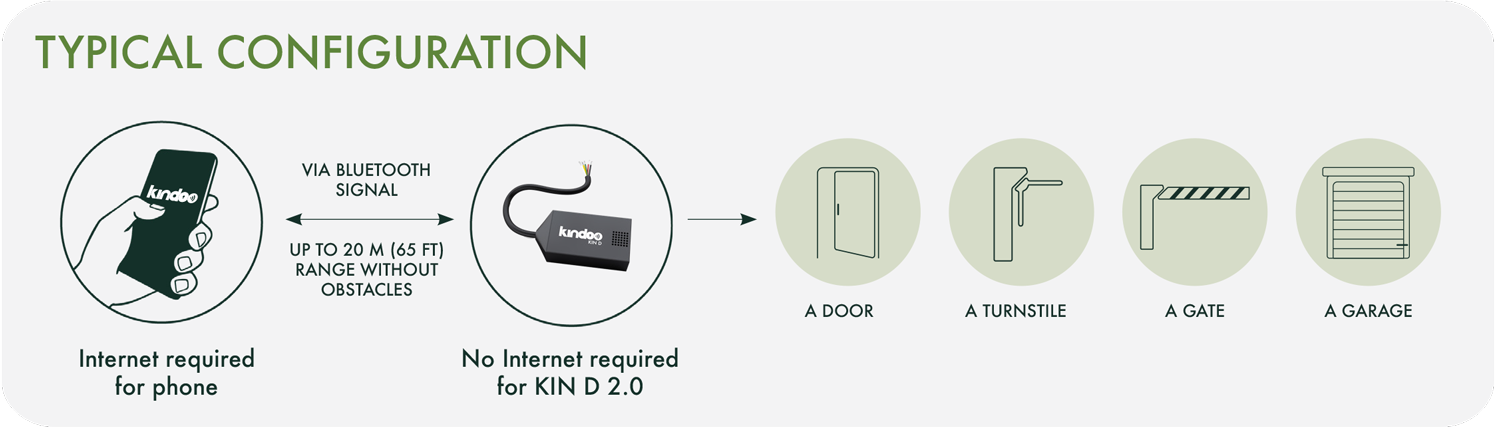
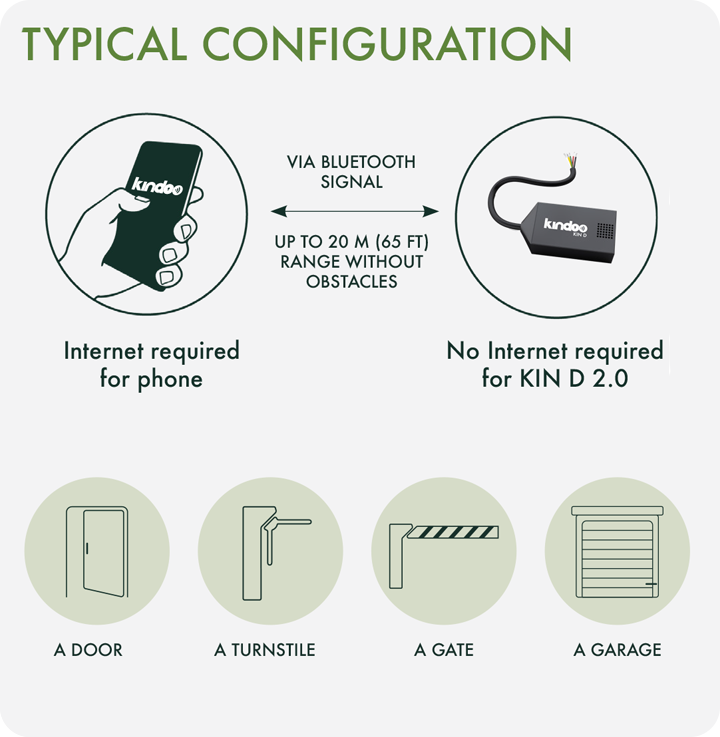
The distance between your phone and the KIN D depends on many factors including obstacles etc... however, a typical distance should be within 20 feet (6 meters).
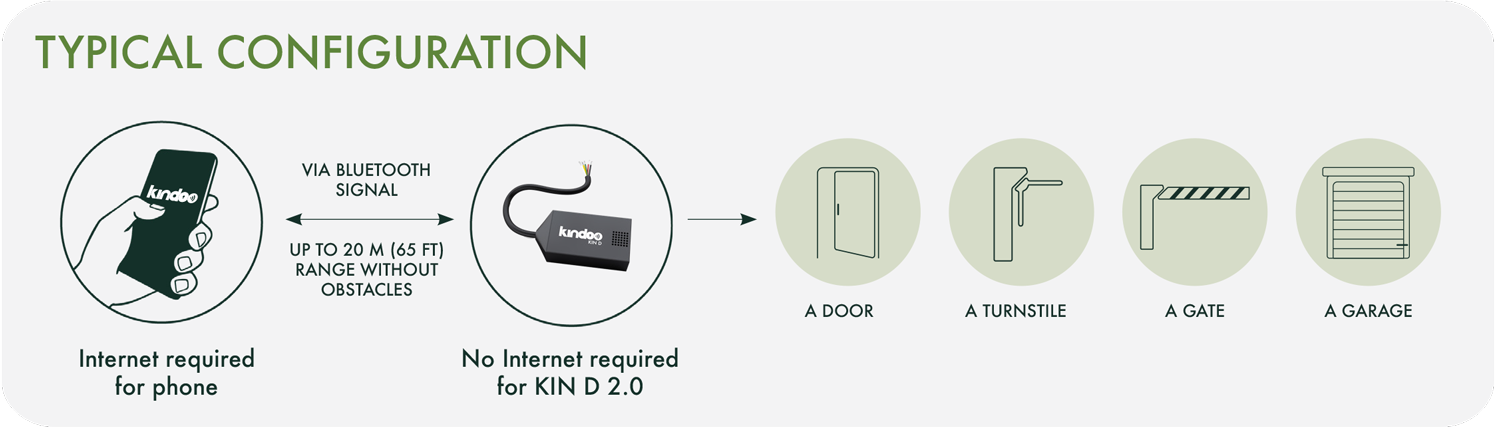
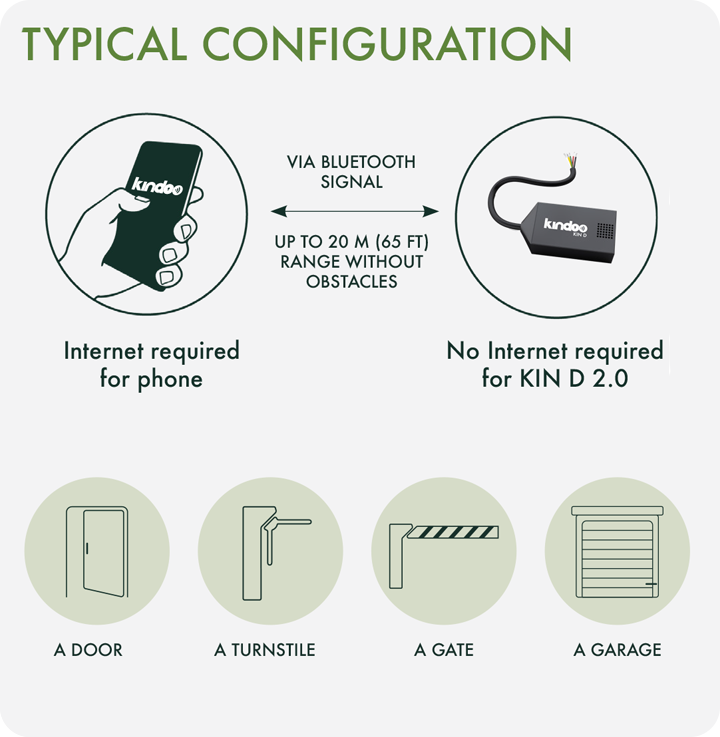
- Place the KIN D in a plastic enclosure or within the wall or door frame
-
Place the KIN D in a dry place with normal ambient temperatures.
To avoid any attenuation and for proper operation DO NOT place the KIN D behind electrical equipment such as card readers, screens, etc… DO NOT place the KIN D behind metallic obstacles or behind UV coated glass or reflective glass - Once the KIN D is placed, ALWAYS test its operational range
When issuing a command, the Kindoo application will inform you if the KIN D signal is weak; the application will not emit the command. Always verify that the range within which the Kindoo application allows you to issue the command is an acceptable operational range for your installation. If not, kindly change the KIN D placement in a way that reduces obstacles between the KIN D and the phone of the users. For installations where the KIN D is hidden, you may use the provided PIN and double sided tape to affix the PIN in a visible location at the same level of the KIN D. The PIN is simply a visual marker that helps users know where the KIN D is located and does not serve any other function.
Below is a brief explanation of the KIN D installation procedure however, you MUST READ VERY CAREFULLY THE INSTALLATION MANUAL PROVIDED WITH THE KIN D BEFORE ATTEMPTING ANY INSTALLATION.
The KIN D requires a 12 - 24 V (DC or AC) power supply and draws a maximum of 200 mA (Green and Yellow wires).
You can then connect the NC (Black) or NO (White) wires of the KIN D to any electric strike or gate etc... as long as they do not withdraw more than 2Amps.
The C (Red) wire of the KIN D should be connected to the proper power supply that provides the adequate voltage needed for your electric strike, gate etc...
If this power supply is 12 - 24 V (DC or AC) then you can use it to power the KIN D as well...
Below is an example of a wiring for a DC electric Strike.
If your strike is not DC, DO NOT USE THE PROVIDED DIODE
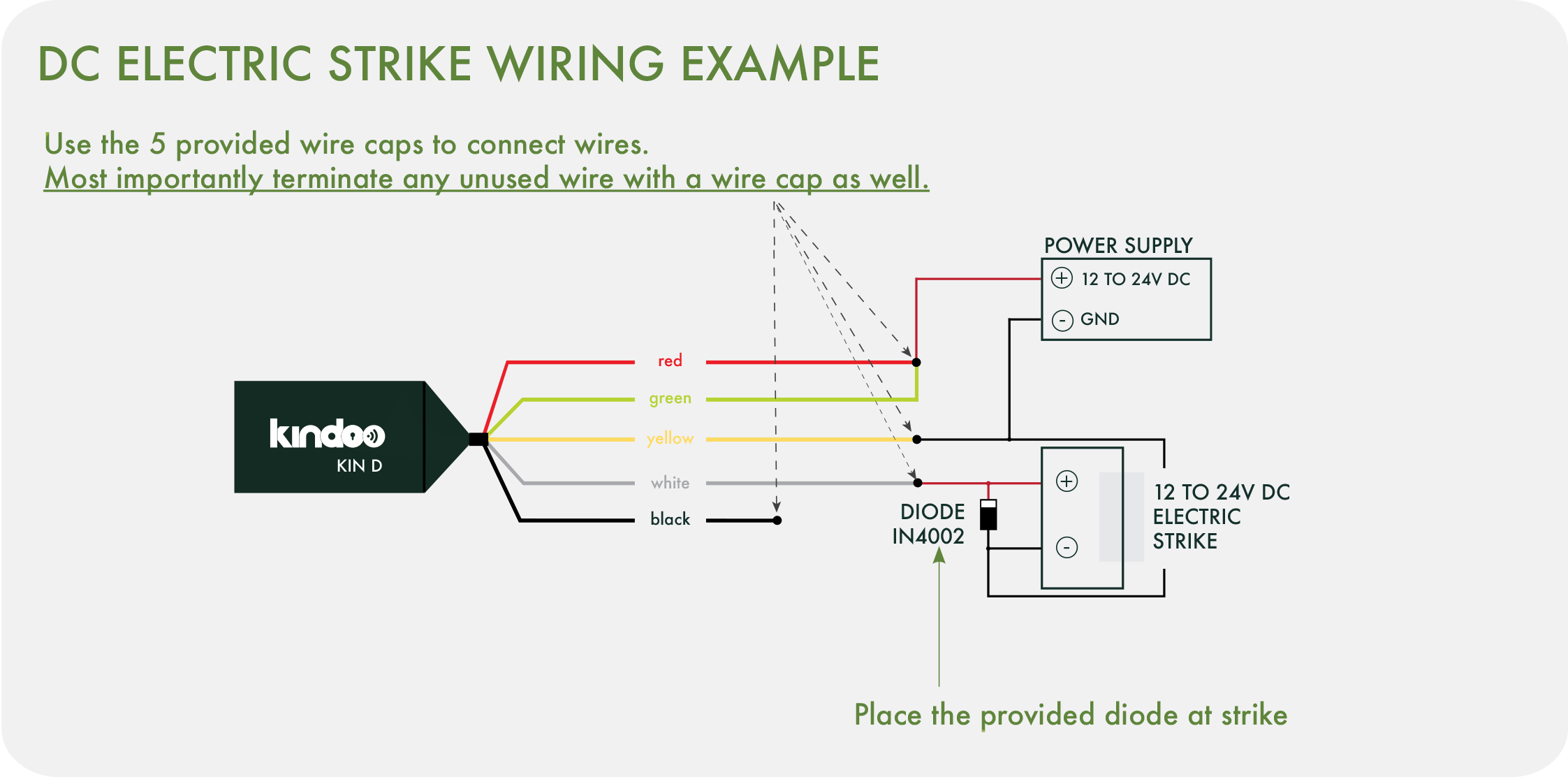
OR
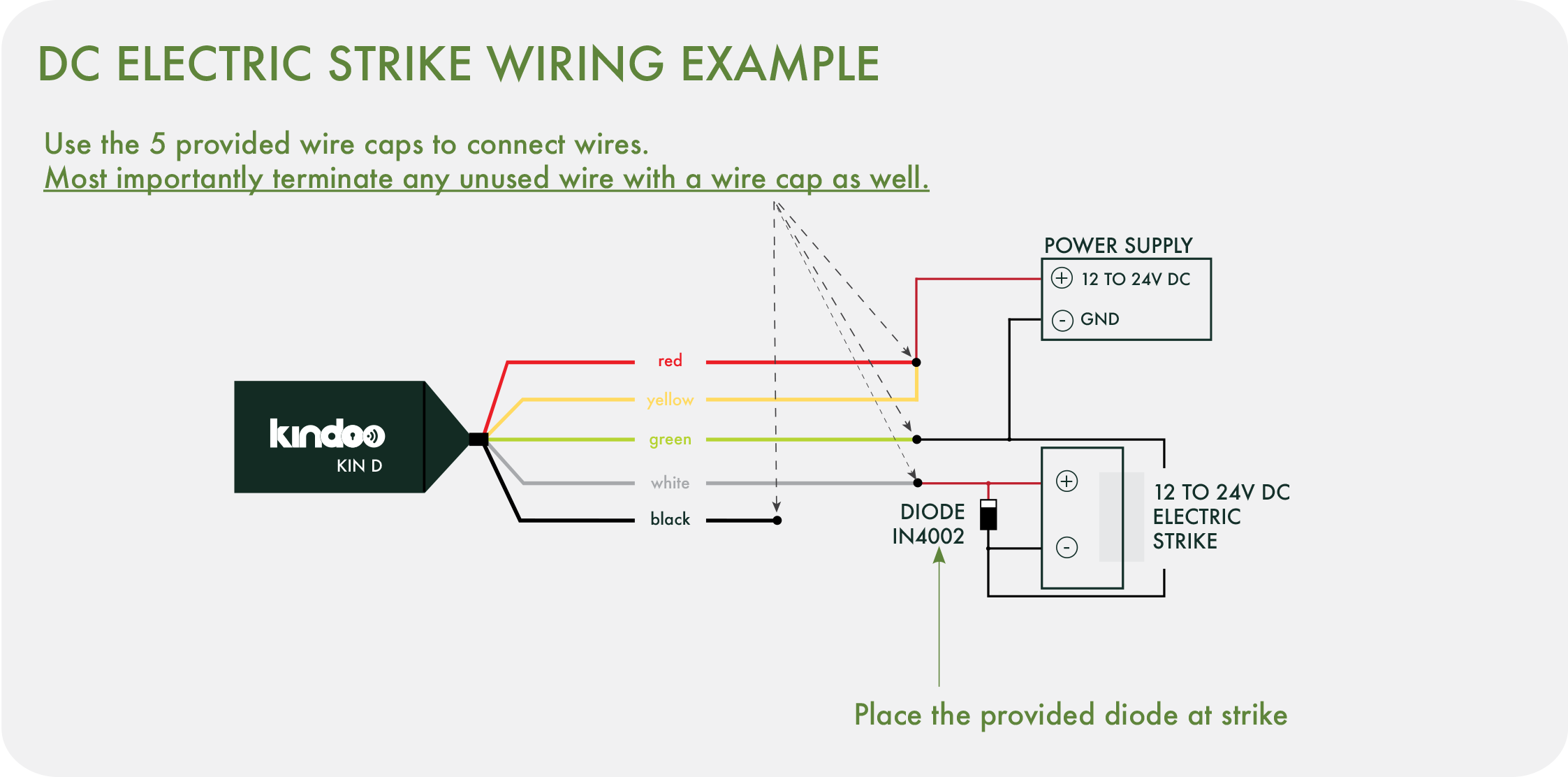
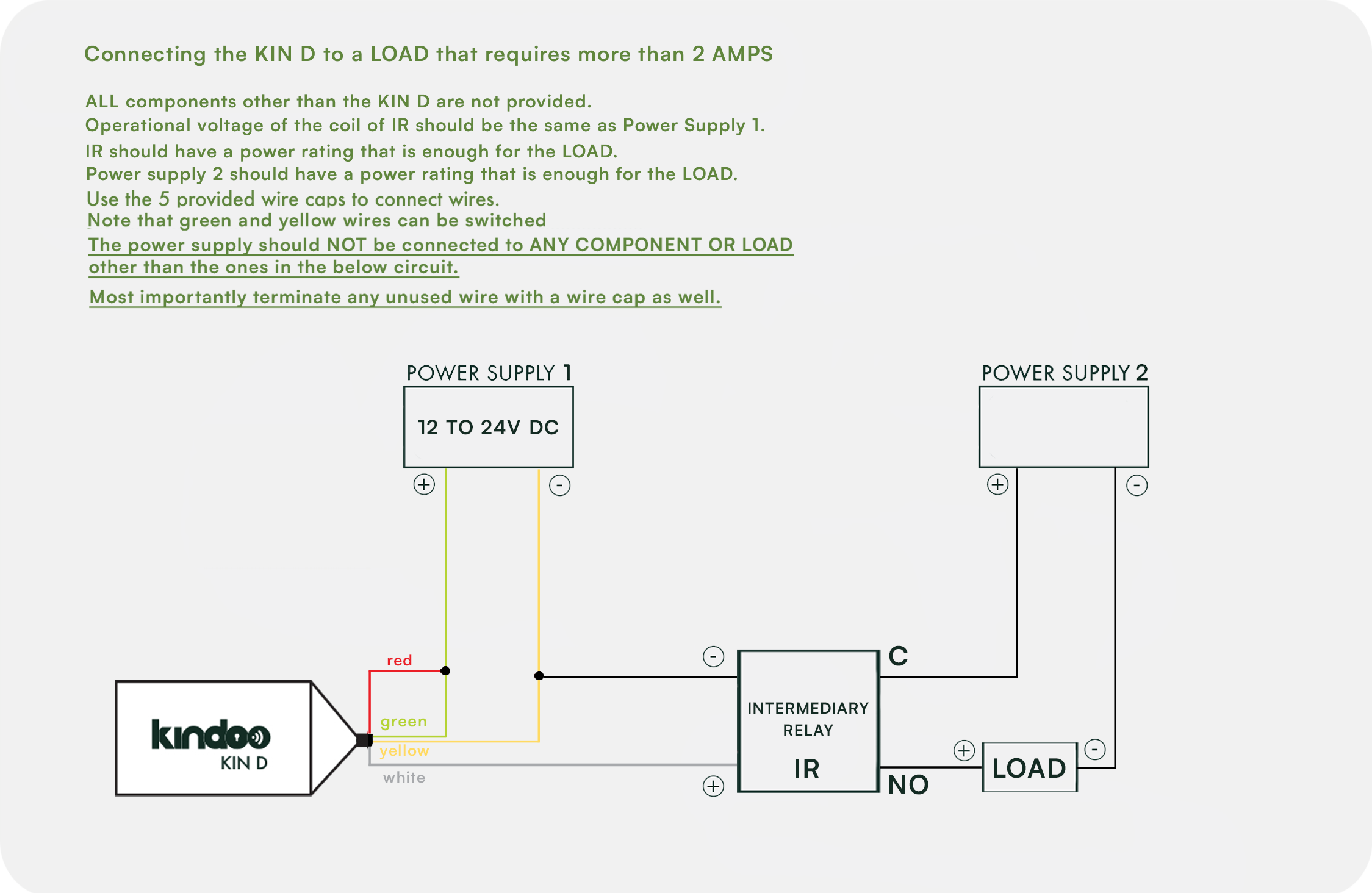
NC stands for Normally Closed Circuit. For “FAIL SAFE” type of locks (if power fails the door will open), use the NC output of the KIN D. NO stands for Normally Open Circuit. For “FAIL SECURE” type of locks (if power fails the door will remain closed), use the NO output of the KIN D.
Prior to sending a command to the KIN D, the Kindoo application communicates with the Kindoo servers via internet connection in order to get a valid command and then relays the command to the KIN D via Bluetooth Low Energy signal. As such the smartphone is required to have internet connection for it to work. This process is virtually instantaneous.
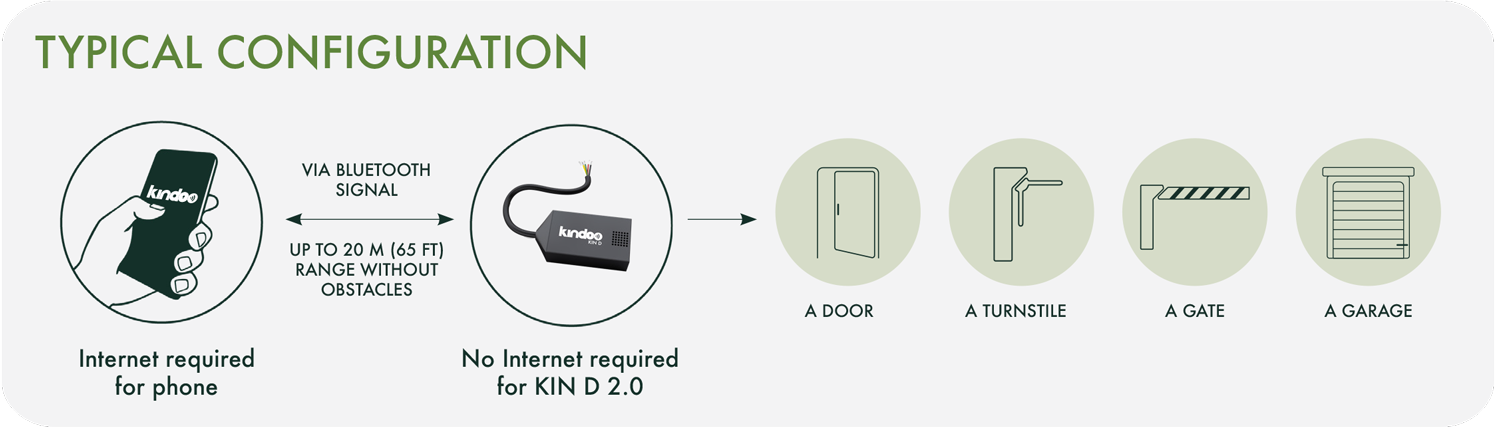
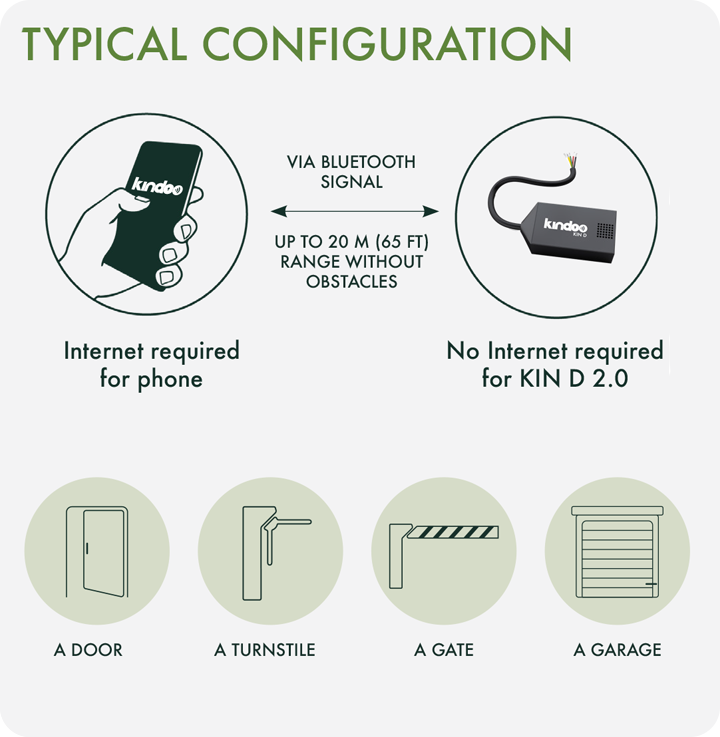
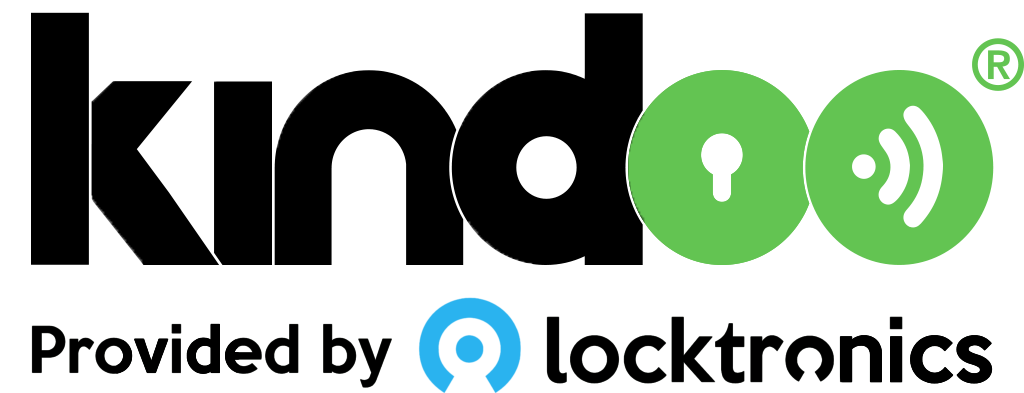 Log in
Log in
